Scroll down to view all the pages and information
Onboarding
Welcome to the Team!!!
Next steps to complete before your start date:
Please sign the Offer Letter you received by email from your recruiter.
Search for an email (it may be in your junk mail) from i9complete@trackercorp.com to quickly complete Section 1 before your start date.
You will receive a 2nd email from Flux HR with information on how to complete section 2 of the I-9.
This will be done either utilizing a notary or an Authorized Representative. Your Flux HR representative will advise which process will be followed.
Please make sure you have your IDs available to complete this process. (include a link to the I-9 acceptable IDs)
Please find an email with the subject line, “Welcome to R9S - FLUX!” from Taleo and use your login provided to complete your employee onboarding packet.
Fun Stuff to Complete
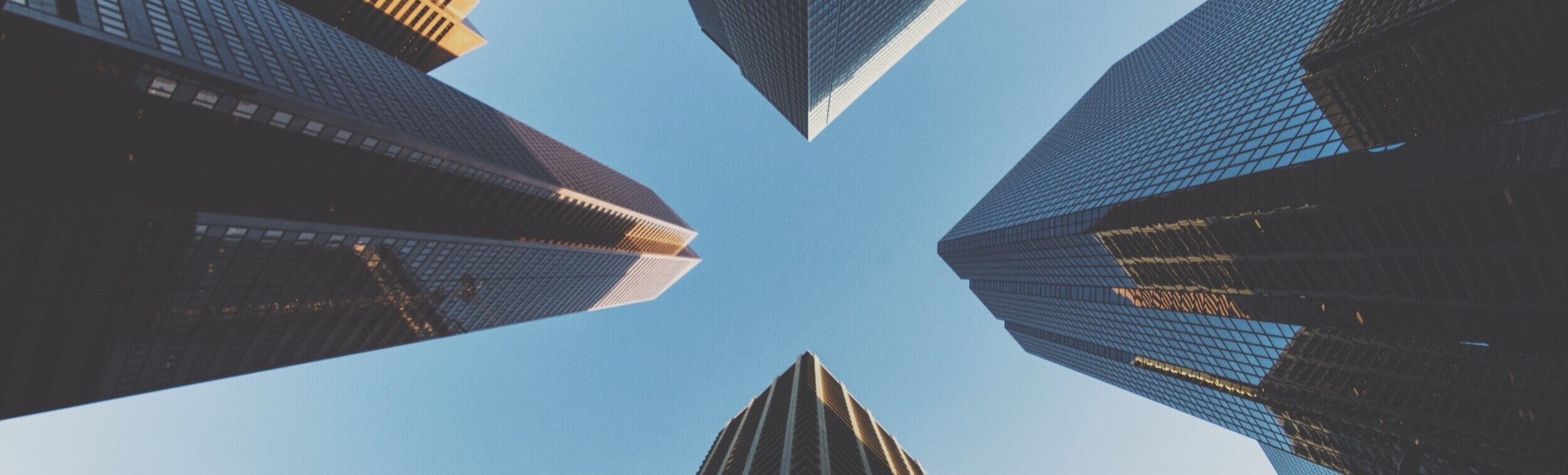
Benefits
What FLUX Automatically Gives You:
Paid Holidays
Accrued Paid Time Off (PTO)
Employee Assistance Program
Annual Professional Development Benefit
Optional 401K enrollment (retirement plan)
Starts 1st of the month after 30 days of employment- Click Here for Plan info
Information on changing your contribution amount will be emailed to you on the Tuesday following your first paycheck
If you do NOT make a change to your contribution amount before the first payroll in your eligibility month, you will automatically be enrolled at 6%
To opt out, please waive automatic enrollment within your first 30 days of employment
What to Enroll In:
Health Benefits (Medical/Vision, Dental, Voluntary Benefits)
Please go to ADP - Login- Resources Tab- Forms Library to view the 2021 Benefits Guide
Eligibility date is 1st of the month following Date of Hire
You have 30 Days from your Date of Hire to make your elections in ADP
Please see this Chart to determine your Health and Welfare Benefit and 401K effective dates
If you wish to decline, follow the prompts to select or waive each of your benefit options in ADP
To waive the 401K 6% automatic enrollment, please login into Principal.com using these instructions and then go though the prompts to lower your percentage to 0%.

How to Book Travel for Work
Travel instructions will vary depending on what client you are supporting. Please consult with your HR Representative for specific guidance.
Option 1- Use Direct Travel Hotels/Airfare/Rental Car- Flux Paid
Step 1 : Print the below document, then Sign (in your handwriting), scan and email back to FluxSupport@workwithflux.com. Once signed you will be emailed next steps to set up an Enterprise account.
Step 2 : Fill out the New Travel Profile Form:
Direct Travel / FLUX - New Traveler Profile
Step 3: If you already have a Direct Travel Profile, please proceed and complete your Travel Request Form:
https://www.regmadeeasy.com/directtravel/forms/travel/flux/
Step 4 : Call an agent to book all necessary travel (including airfare, hotel & enterprise rental car):
877-848-4469
Option 2- Book your Own- Use Personal Credit Cards
Airfare-
Once you have booked a flight and have received the confirmation email, please send it to FluxSupport@workwithflux.com. Receipt Required
Up to 2 checked bags that are normal weight (under 50lbs) incurred is allowable. Overweight baggage or Excess Baggage receipts are not reimbursable. Receipt Required
Ground Transportation-
Lyft/Uber/Taxi- Reimbursable (without tip) for travel to/from airport. Then to the rental car facility outside of airport, if needed.
Rental Car-
Rental is restricted to Compact vehicle class ONLY.
If receipt says a different class it will not be reimbursable
FLUX has auto insurance for rental cars, additional purchased insurance is NOT reimbursable- auto insurance information will be sent to you prior to deployment.
GPS/Navigation systems are NOT reimbursable.
At the conclusion of your rental agreement, please include the actualized $0 balance receipt and total for your rental period with your weekly expenses.
Lodging-
Please book a hotel that is as close to the GSA rate as you can find. Reference the GSA Website on rates for the city you will be deployed in to confirm what the GSA price is. Receipt Required
Once you have booked everything, compile all receipts and fill out the Expense Detail Report for reimbursement.
Send the completed report (and all applicable receipts in separate PDFs) to fluxsupport@workwithflux.com every Saturday by 12pm CST.
See “Weekly Report” section for Blank Template.

Need to Travel within 1-2 business days???
Travel instructions will vary depending on what client you are supporting. Please consult with your HR Representative for specific guidance.
If you have been chosen for a new position and need to be there within 1-2 business days. Please read the below to make sure you are making the correct arrangements that are reimbursable. KEEP ALL RECEIPTS
Call Direct Travel at 877-848-4469 between Mon-Fri 8am-5pm PST to make your Rental car/Airfare/Hotel reservations on the Company card.
If after hours, please use the below websites to make your arrangements on your personal card and keep all receipts for reimbursement purposes.
Airfare- Use Google Flights to choose the most cost effective Economy Class ticket that is also time efficient.
Please avoid Spirit and Frontier airlines.
Rental Car- Use Enterprise.com to book your Rental car if possible. As we can add you to the Company billing account during your rental.
Book a Compact car only, that is hopefully under $50 a day including taxes and fees.
Any upgrades or extras are not reimbursable (I.e. GPS, Sirius Radio)
Hotel- Use Google Hotels to find your hotel and book with the hotel directly.
DO NOT USE expedia, hotels.com, or other 3rd party booking sites. These receipts are not sufficient for reimbursement purposes.

How to Get Paid
Timecard:
How to submit:
Please submit your hours according to the instructions provided to you in your welcome email. This may include completing a manual template or entering time into a specific website. Please see your HR Representative for questions.
Expense Report: Email Report and Receipts
How to submit:
The expense report process will vary by client. Details will be included in your welcome emails. Below is general information for expenses that Flux will be reimbursing you for.
Items to include (checklist):
Per Diem (meals & incidentals)
For those of you who are lodging in a hotel away from your personal residence, you will receive a per diem stipend for each day you are on assignment. This rate will be based on the work location in Lake Charles, LA. The daily per diem amount is $55/day. See attached example reports for On Location and Travel from Home.
If you are residing at your home and commuting to and from the workstation you will receive a partial per diem (75% of $55=$41.25) for each day you are in “travel status” for 12 hours or more. Travel status is any time spent away from your personal residence for work purposes.
Airfare (if applicable)
Please include your airfare and baggage on the report AND include a copy of your receipt.
Lodging (if applicable)
Please get a copy of your hotel folio, every week and submit it with your expenses. Go to the front desk on Saturday mornings and ask for a copy of the folio. The folio should include Sunday-Saturday of that week AND the last four digits of the credit card used.
Rental Car (if applicable)
Rental car charges should be included on the day you turn in your rental car. If you are on a monthly rental agreement, please include it on the day you close out your current rental and renew it.
Rental car charges should not exceed $40/day, please book the most economical class of car available.
Mileage (if applicable)
If you are driving a personal vehicle, you will be reimbursed for your mileage to and from the worksite. See the attached example for how to account for that each day. The current IRS mileage rate is $0.575/mi. Please include a map with your starting and end destination. You can get one here: https://www.google.com/maps/.
Fuel (if applicable)
If you are driving a rental vehicle, your fuel is reimbursable. Please add a separate line item on the expense report and include your receipt with your backup. Please make sure the receipt shows price/gallon.
NOTE: Receipts should be legible and all required details should be included and verified at your end prior to submission. Receipts should be in PDF format. Please DO NOT upload pictures (jpg or png format) of the receipts.
RECOMMENDED: Download CamScanner on your mobile device. It allows you to scan photos of your receipts anywhere and converts them to PDFs.
Expense Processing Schedule: Click HERE for the payment schedule for your expenses. Please reference this so you know when to expect your reimbursements.

Accident Reporting
Car Accident Reporting Procedures
Regardless of the severity of the accident, drivers must report and review all accidents with their FLUX and client supervisor. This includes any accidents while using client, personal or rental vehicles while on company business. Driver’s Accident Reports may be downloaded from the link below. Reports should be completed within 24 hours after the accident or as soon after the accident as practical.
We recommend printing out the auto insurance card and checklist to leave in your glove compartment in case of an accident.
Drivers who are involved in work-related accidents resulting in an injury to the employee must report the injury to FLUX Human Resources.
Workplace Accidents
If an on-the-job injury or illness does NOT need a 911/emergency response, you should immediately tell your supervisor and call WorkCare at (888) 449-7787. You can help minimize the severity of the injury or illness by getting treatment as soon as possible.
You should immediately notify BOTH your FLUX Human Resources and client supervisor should any injury occur; regardless of the severity. Such reports are necessary to comply with state and federal laws and initiate insurance and workers’ compensation benefits procedures.

Frequently Asked Q&A
What Expense Reports have been reimbursed this pay period?
Please see this Chart to view what Expense reports are reimbursed each pay period.
How can I update my Direct Deposit Account?
For step-by-step instructions CLICK HERE
Direct deposit typically takes 1-2 pay periods to kick in, depending on how quickly your bank authorizes the account. You will receive a paper check in the mail during this time. If your position has you deployed and working away from your home, please notify FluxSupport.
Have an HR Related question?
Please contact the below individuals for answers
Erin Vockrodt (HR Coordinator) Phone- 503-558-3493 Email- Erin.Vockrodt@workwithflux.com
Katarina Harding (HR Generalist) for answers. Phone- 512-717-9132 Email- Katarina.Harding@workwithflux.com
How to change your 401K Contribution.
Account Set-Up Instructions: CLICK HERE
To Elect Coverage: Create a principal account using the account set-up instructions and set your desired % contribution. You may also leave it at the automatic 6%.
To Waive Coverage: Create a principal account using the account set-up instructions and selecting 0% enrollment.
Automatic Enrollment: DEEI’s retirement plan has an automatic enrollment feature, which means that if you do not make a different selection before your enrollment due date; you will be set up with a 6% contribution to the retirement plan.
If you are unsure of your enrollment due date, email katarina.harding@workwithflux.com
How to find your W-2 or pay statements?
Login to ADP, then click Myself > Pay > Annual Statements
Physical copies of W-2s are also mailed out to your address in ADP
2020 W-2s will be mailed as well as available online by January 30th
How to change your address on file?
Login to ADP, then click Myself > My Information > Profile. Once on your profile, click ‘view more’ in the personal info box. Update your address and remember to click ‘SAVE’.
How much PTO & Sick time do you have?
Login to ADP, then click Myself > Pay > Personal Accrued Time
How to find your employee number?
Login to your ADP account and go to myself > profile. The position ID starting after 9040 is your employee number.
ex. Position ID: 904029009 = Employee ID: 29009
How to request and submit time off?
Get approval for time-off from your onsite Client Supervisor
Check that you have enough PTO accrued to use in ADP
Submit your timesheet reflecting your time-off. PTO does not need to be included on the client timesheet.
Contact Flux HR with your PTO request - Date and amount of PTO must be communicated prior to normal timesheet deadlines
Having issues logging into ADP or Taleo?
ADP: Go to the ADP site, click on the “forgot your user ID/password” link and follow the prompts.
TALEO: Contact katarina.harding@workwithflux.com or Erin.Vockrodt@workwithflux.com for a password reset.
What is the Professional Development program?
Flux offers each employee a Professional Development Benefit that renews on November 1st each year. This benefit is intended for training opportunities that relate to an employee’s specific job duties or professional vertical. The Professional Development Benefit can be used for; trainings, skill building courses, certifications, professional licenses, and conferences/workshops that relate to an employee’s specific job duties or professional vertical. To receive approval for application of your professional development benefits, please submit a few sentences to your HR Representative outlining how this training, course, etc. would help you do your job and/or how it would help in your future career growth.
Please contact your HR Representative for details and to request approval.
What to do when a workplace accident has occurred, including car incidents?
Where can I find Covid Vaccination related information and requirements?
CLICK TO GO TO THE COVID-19 VACCINE REQUIRMENT PAGE




